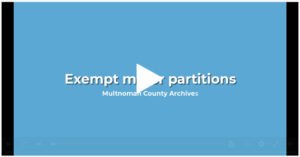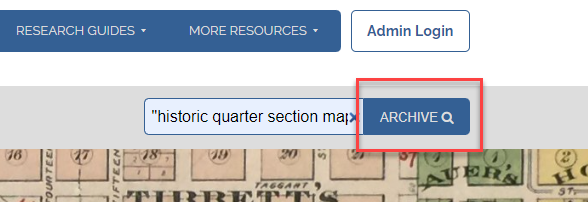Research Guide: Exempt minor partitions
Contents
Before you begin
This tutorial assumes that you have the township, range, section numbers and the quarter of section for the property you are researching. You can use that information to identify the property’s historic quarter section number and use that to find any related exempt minor partitions.
Find the historic quarter section number
Step 1
In the search box, type “historic quarter section maps” (with quotation marks) and click on the blue button with the magnifying glass to search the archive. (Image 1)
Step 2
Click on the folder with the survey map thumbnail icon. (Image 2)
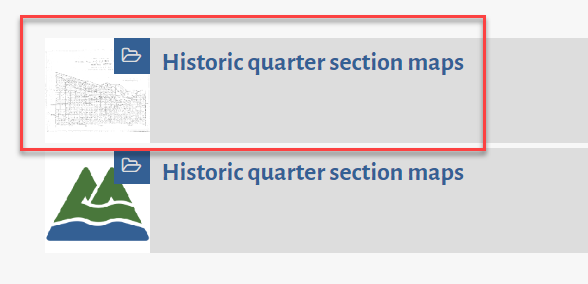
Image 2
Step 3
When the list of maps appears, use the tooltip to find the sector map that corresponds to your property information. Click on the map to open it. (Image 3)
Example: Township 1 North, Range 2 East of the Willamette appears in the Central Sector map.
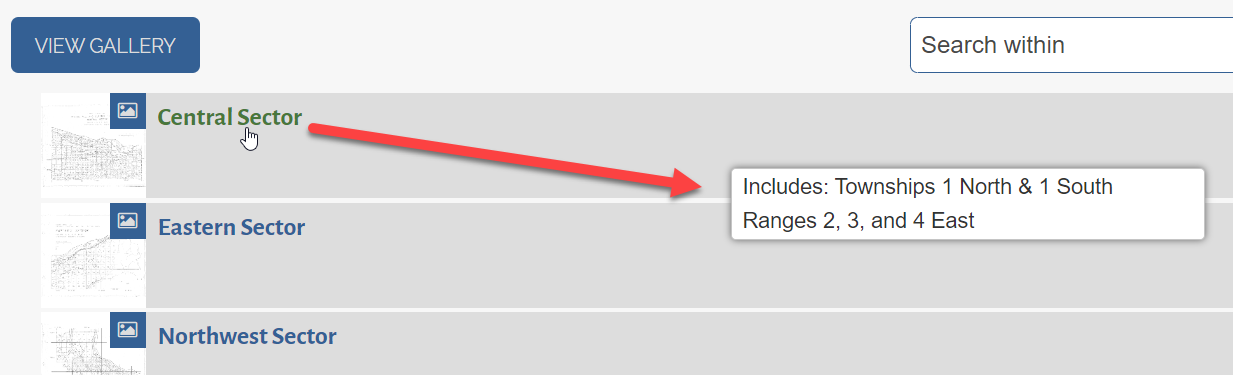
Image 3
Step 4
Use the grid formed by the township and range numbers to locate your section number. (Image 4)
Note the following abbreviations:
- T → Township
- R → Range
- E → East
- N → North
- S → South
- W → West
Example: Section 18 is in Township 1 North and Range 2 East.

Image 4
Step 5
Use the quarter of section information to find the historic quarter section number. (Image 5)
Example: The southeast quarter of section 18 is historic quarter section number 2436.
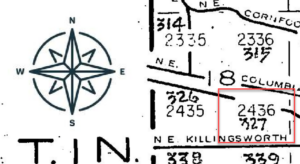
Image 5
Find exempt minor partitions
Step 1
In the Search box, type “exempt minor partitions” (with quotation marks). Click on the blue button with the magnifying glass to search the Archive. (Image 6)
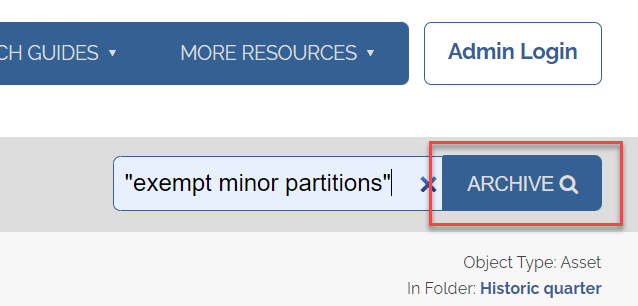
Image 6
Step 2
When the results appear, select Title in the “Sort by” drop-down menu. (Image 7)
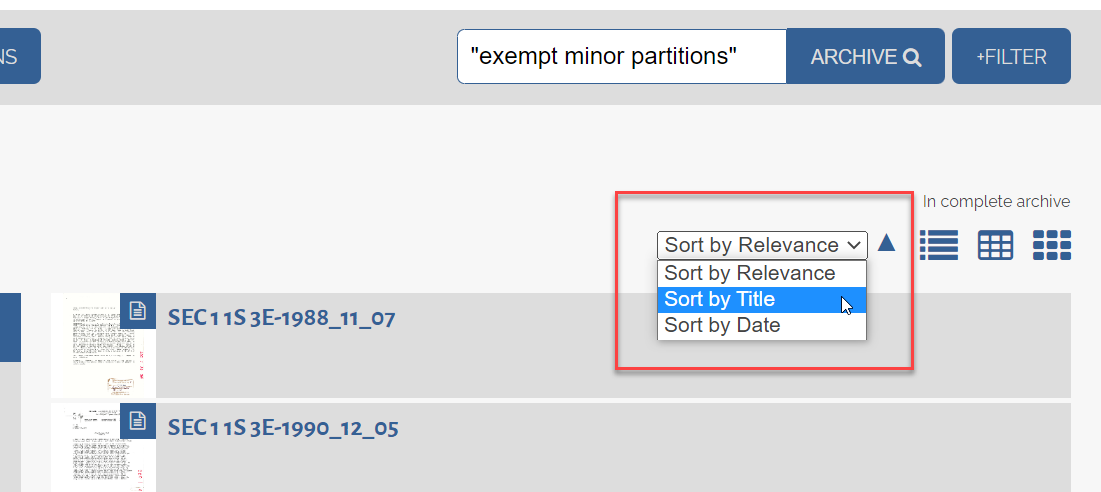
Image 7
Step 3
In the results, click on the Exempt minor partitions folder with the thumbnail that looks like a permit. (Image 8)
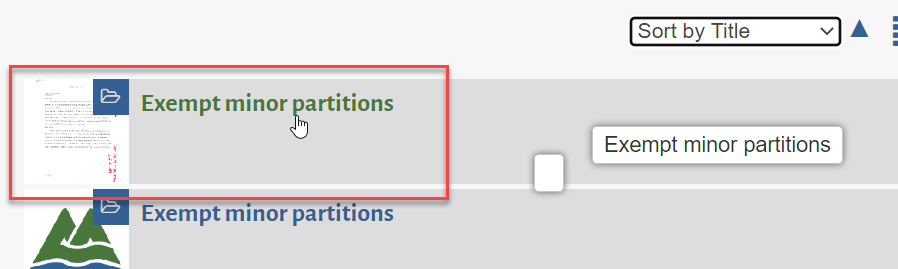
Image 8
Step 4
Find your historic quarter section number in the list on the left.
You may need to click on Show more results to expand the list. (Image 9)
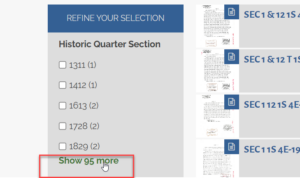
Image 9
Step 5
Tick the checkbox to the left of your historic quarter section number. This will filter the results. Only those documents that apply to the selected historic quarter section will appear. (Image 10)
Example: Historic quarter section number 2436
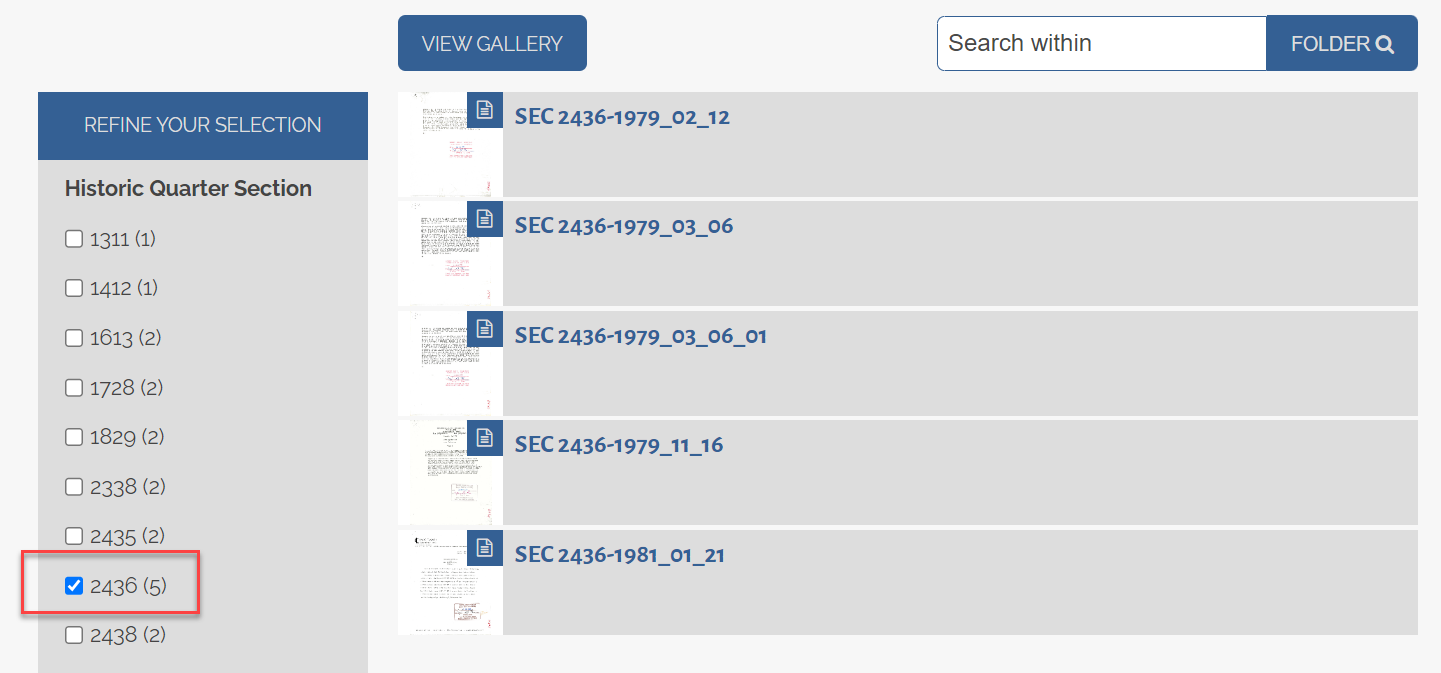
Image 10
Step 6
Click on any document to view.
Step 7
Click on the Show More button to expand the metadata above the document. (Image 11)
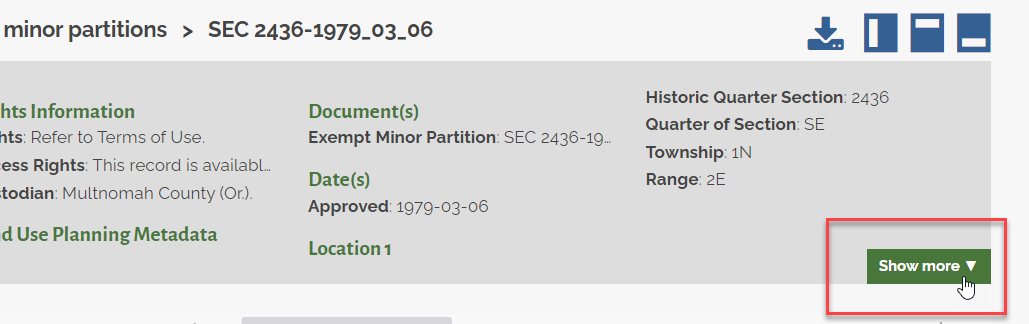
Image 11
Step 8
Note that some documents may have restricted access. You will see information about this in the metadata that accompanies the documents. (Image 12)
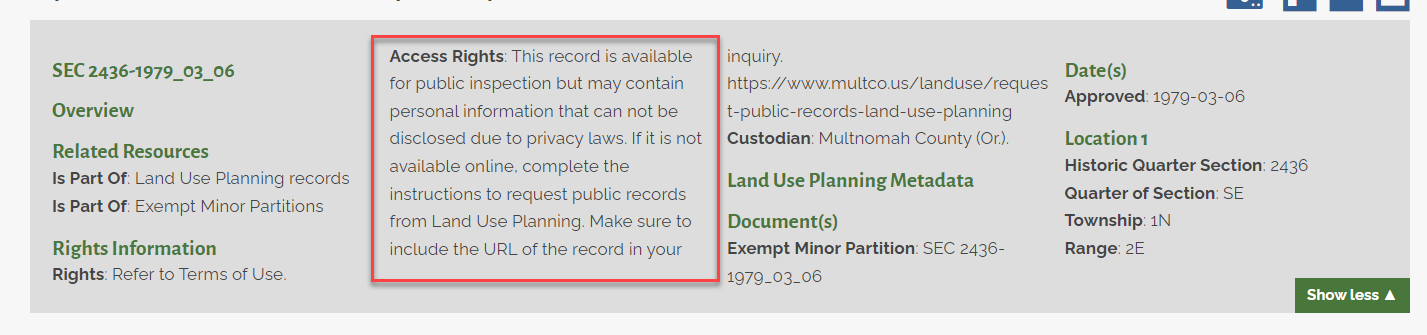
Image 12
If the document is unavailable, follow the directions in the Access Rights metadata field to contact Land Use Planning for more information.
Watch a video recording of this research guide in action
Click on the image below to go to a video showing the steps of this tutorial.